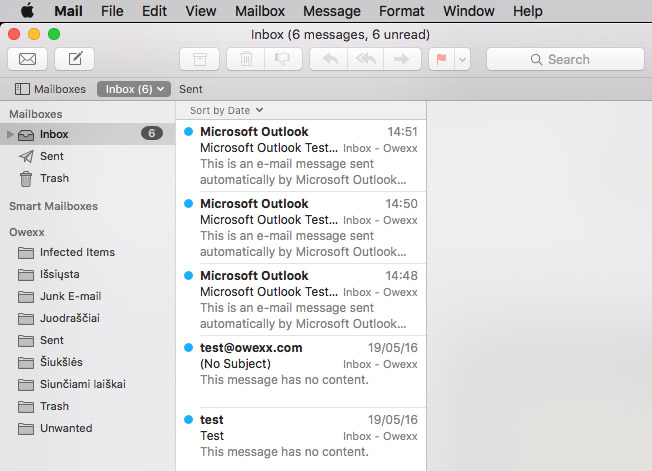„Apple Mail“
email configuration
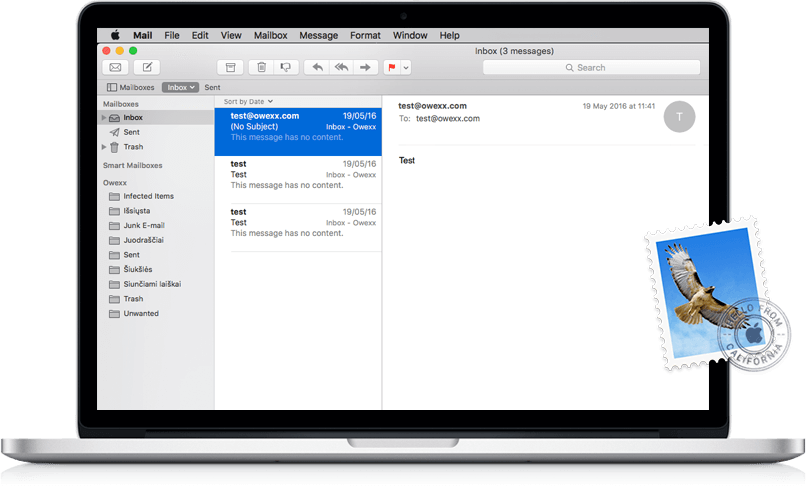
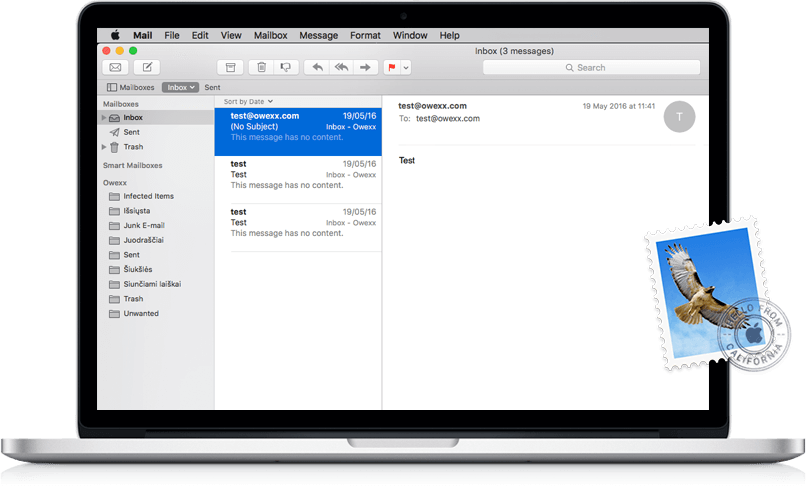
Select „Apple Mail“ icon on your desktop and on top of the new window select „Mail“ and „Add Account...“.
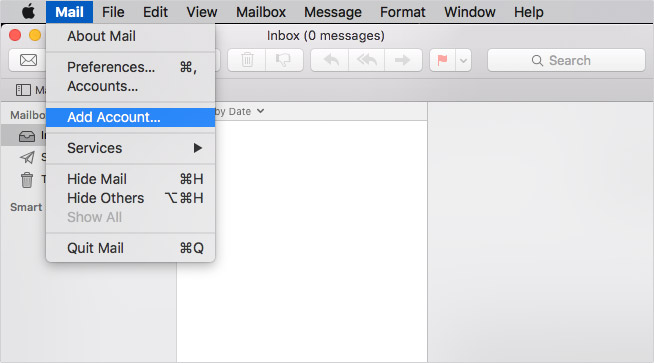
On the next window select „Other Mail Account...“ and press „Continue“.
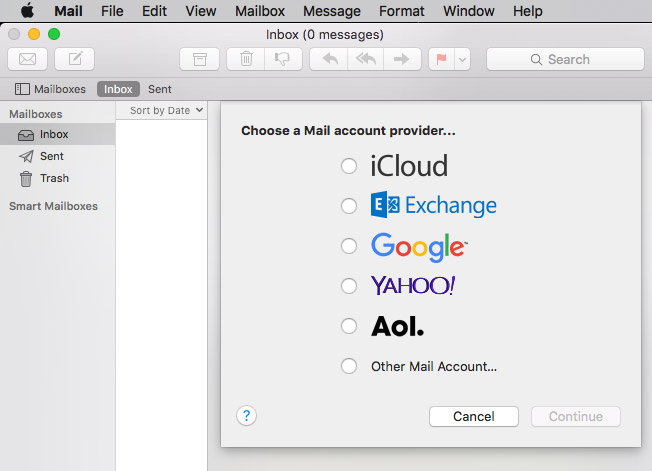
Fill in your name and email address. Important: your username is your full mailbox name. Insert your password. Then press „Sign in“.
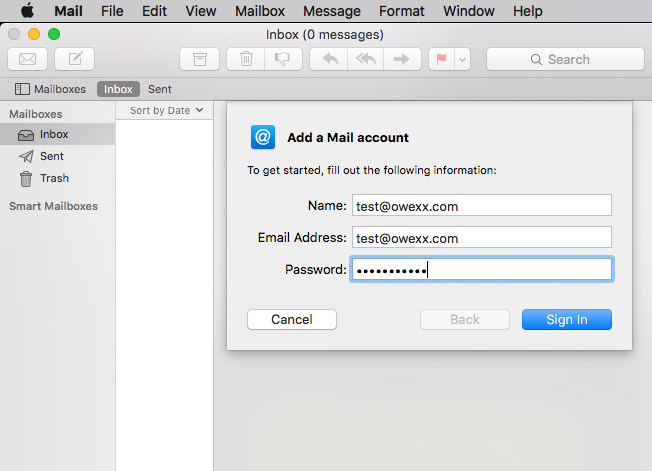
Check if in this window it is automatically selected IMAP mailbox type. It is recommended to choose this type.
Depending on information that you have been provided for configuration, use IMAP host name (mail.owexxhosting.com, mail2.owexxhosting.com, mail3.owexxhosting.com and other). Type host name in „Incoming Mail Server“ and „Outgoing Mail Server“ fields. Press „Sign in“.
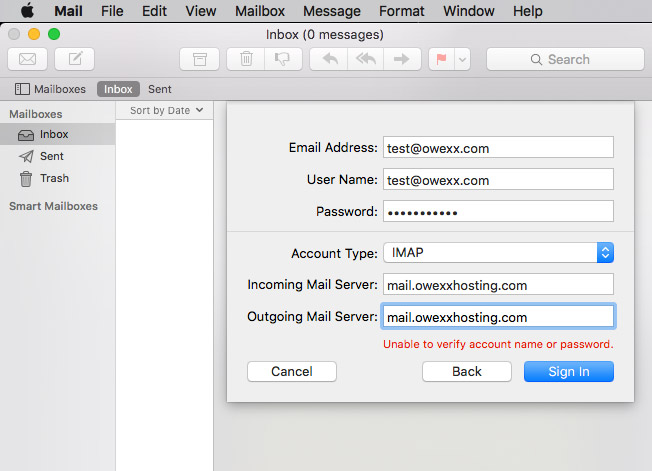
In opened window choose which programs you will use with your mailbox. Press „Done“.
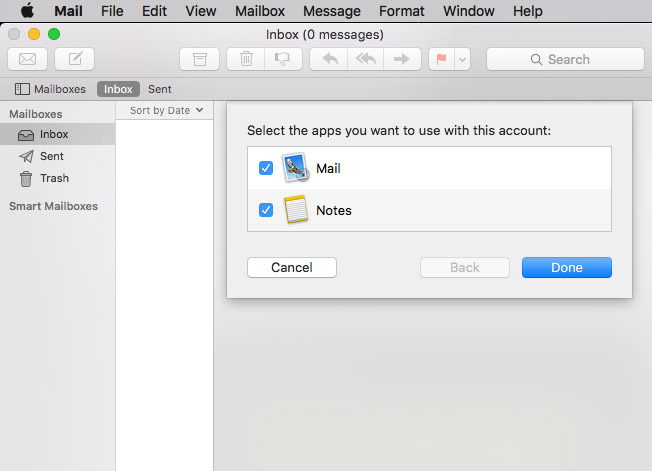
Your email is configured. In the new window you will see your mailbox content.